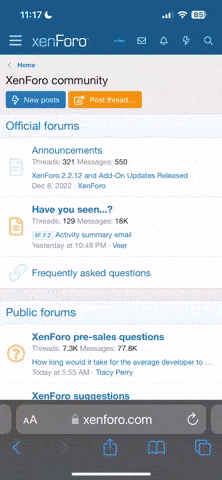To install Pastel V12.1.6 on your new PC, you'll need to follow these general steps. Please note that software installation steps can vary, so consult the official documentation or your software provider for specific instructions.
- Check System Requirements:
- Before you begin, make sure your new PC meets the system requirements for Pastel V12.1.6. You can typically find these requirements on the software's official website or in the installation documentation.
- Obtain the Installation Files:
- You'll need the installation files for Pastel V12.1.6. These files might be provided on a CD/DVD, a downloadable file from the Pastel website, or via a USB drive.
- Backup Your Data:
- It's a good practice to back up your data before installing any software to prevent data loss.
- Disable Antivirus and Firewall:
- Sometimes, antivirus or firewall software can interfere with the installation process. Temporarily disable them during the installation if necessary.
- Install Pastel:
- Follow these general installation steps:
a. Double-Click the Installation File: Locate the Pastel V12.1.6 installation file and double-click it to start the installation.
c. Accept the License Agreement: You will likely be presented with a license agreement. Read it and accept it if you agree with the terms.
d. Choose Installation Location: You may be prompted to choose an installation location for the software. The default location is usually fine, but you can choose a different one if you prefer.
e. Select Components: If the installation allows you to choose components, select the ones you want to install. For Pastel, it's usually the main software application.
f. Start Installation: Once you've configured your installation settings, start the installation process. It may take some time to complete. - Follow these general installation steps:
- Complete Installation:
- Once the installation is finished, you will likely be given the option to launch Pastel. You can choose to do so or exit the installation wizard.
- Activate the Software:
- If Pastel requires activation, follow the provided instructions to activate your software. This usually involves entering a product key or serial number.
- Enable Antivirus and Firewall:
- After installation, re-enable your antivirus and firewall to ensure your PC's security.
- Check for Updates:
- It's a good idea to check for software updates after installation. This helps ensure that you have the latest features and security patches.
- Transfer Data (If Applicable):
- If you have data from your previous installation of Pastel that you need to transfer, follow the software's instructions for data migration.