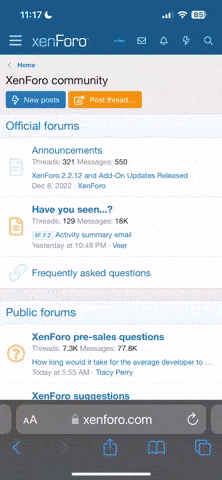Setting up the Absa banking app depends on your location and the specific version of the app you are using, but I can provide general guidelines for setting up a mobile banking app. Keep in mind that the process may vary slightly, so it's a good idea to refer to the app's official documentation or contact Absa customer support if you encounter any difficulties. Here's a general outline:
Please note that the specifics of setting up the Absa banking app may change over time, so refer to the latest instructions and guidance provided by Absa for the most accurate information.
- Download the App:
- Visit your device's app store (Google Play Store for Android or Apple App Store for iOS).
- Search for "Absa banking app" and download the official app developed by Absa.
- Install the App:
- Once the app is downloaded, open it and follow the on-screen instructions to install it on your device.
- Register or Log In:
- If you are a first-time user, you'll need to register your account. If you already have an Absa online banking account, log in with your existing credentials.
- Registration (For First-Time Users):
- Open the app and select "Register" or "Sign Up."
- Follow the prompts to provide your personal and account information, including your ID number, account number, and contact details.
- Create a username and password, or follow the app's security guidelines for setting up a secure login.
- Verify Your Identity:
- You may be asked to verify your identity through various methods, such as One-Time PINs (OTPs) sent to your registered mobile number or email.
- Follow the on-screen instructions to complete the verification process.
- Set Up Security Features:
- Configure additional security features such as a PIN, fingerprint, or facial recognition (if supported by your device) to protect your app.
- Explore App Features:
- Once you are logged in, explore the various features of the app. You can check account balances, view transactions, transfer funds, pay bills, and more.
- Customize Preferences:
- You can customize your preferences within the app, including notifications, language settings, and more.
- Log Out Securely:
- Always remember to log out of the app when you are finished to ensure the security of your banking information.
- Assistance and Support:
- If you encounter any issues during the setup or have questions about the app's features, you can contact Absa customer support or refer to the app's support resources.
Please note that the specifics of setting up the Absa banking app may change over time, so refer to the latest instructions and guidance provided by Absa for the most accurate information.